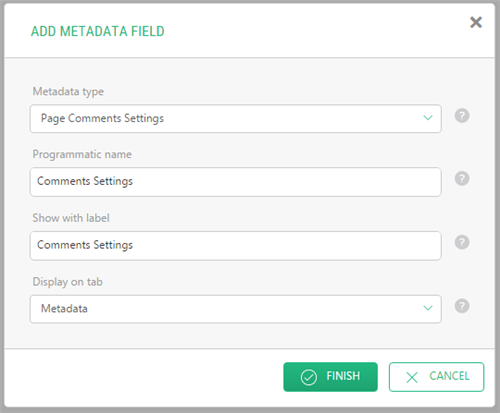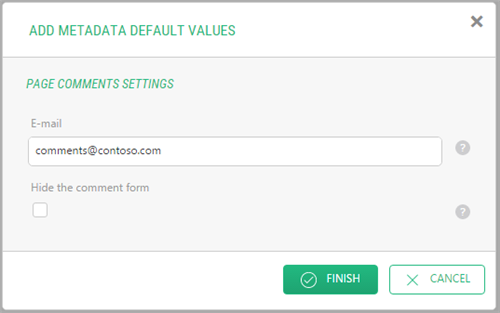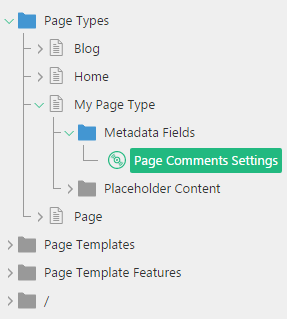Page Types
Adding Metadata Fields
Metadata fields store page metadata. A page can have no, one or more metadata fields.
Like with page data folders and applications, you can add a metadata field to a page manually, or you can have it added automatically when creating or editing a page by selecting a page type that includes the metadata field. For this, you need to add the required metadata field to this page type.
Unlike with page data folders and applications, you add the metadata field in the Layout perspective under Page Types.
To add a metadata field to a page type:
- Make sure that the metadata type is available in the system.
- Expand a page type and select MetadataFields.
- Click Add Metadata Field on the toolbar. The Add Metadata Field wizard appears.
- Set the values in the corresponding fields:
- Metadata type: The metadata type
- Programmatic name: The unique name of the Metadata field used programmatically. Once defined, it cannot be changed later
- Show with label: The label of the Metadata field used in the UI
- Add on tab: The tab to display the Metadata on when editing a page
Figure 19: Adding a metadata field
- Click Next.
- Set values in the required fields in the next wizard page. (The set of fields corresponds to the fields in the metadata type in use and might be different from the one below in your case.)
Figure 20: Specifying values for the metadata field
- Click Finish.
The metadata field appears under Metadata Fields of the page type.
Figure 21: The metadata field added to the page type
If no metadata type is available on the list (Step 3), no metadata type exists in the system.
Figure 22: No metadata types available
You can create metadata types in the Data perspective.
Important Notes
If you switch to the page type with a metadata field, this metadata field will be added to the page.
If you switch to the page type without this metadata field, the metadata field will be removed from the page.
The metadata field added via a page type is not inherited on descendant pages.