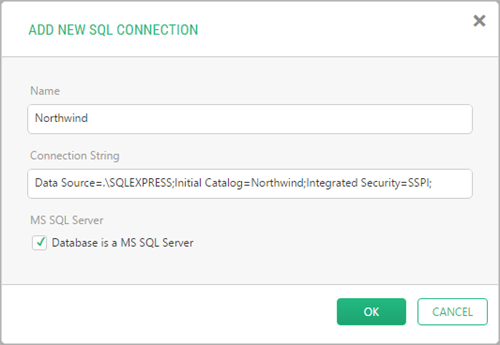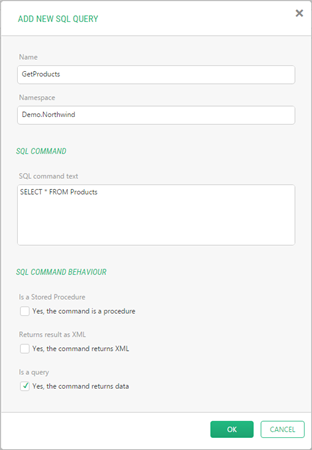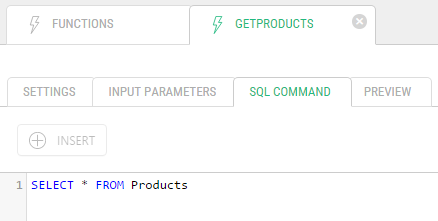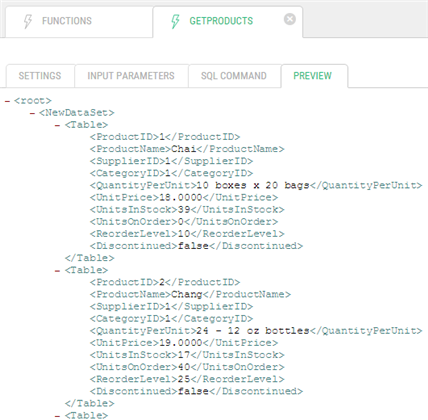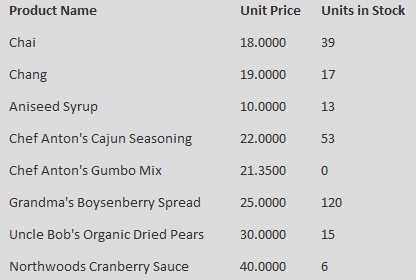SQL Functions
Creating and Using SQL Functions
Along with Visual, XSLT and C# functions, C1 CMS allows you to create and use SQL functions.
An SQL function is a standard SQL query against a database. A query can return data and an SQL function returns the queried data as XML.
An SQL function behaves as a standard CMS function. You can use parameters on SQL functions and use them as standard SQL parameters in a query. You can call SQL functions from other CMS functions.
Let’s create and use an SQL function. For this example, let’s use Microsoft's demo database “Northwind” and query its “Products” table for data.
Before you create an SQL function, you should create a connection to a database.
- In the Functions perspective, select SQL Functions and click Add SQL Connection on the toolbar.
- Specify the Name of your connection: e.g. “Northwind”.
- Specify the connection string: e.g. “Data Source=.\SQLEXPRESS;Database=Northwind;Integrated Security=True;”.
- Check the option “Database is a MS SQL Server” if needed (which is our case in this example).
- Click OK.
Once the connection has been created, let’s create the function itself:
- In the Functions perspective under SQL Functions, select the connection you have just created (e.g. “Northwind”) and click Add New SQL Query on the toolbar.
- Specify the Name and the Namespace for your SQL function: e.g. “GetProducts” and “Demo.Northwind”.
- In the SQL command text field, write the SQL query: e.g. “SELECT * FROM Products”. (You will be able to edit the query if needed once the function has been created.)
- Keep other options with default values.
- Click OK.
The function opens in the function editor.
Here, you can edit its settings and its command text, add parameters and preview the output on the corresponding tabs.
To preview what data the function returns, click the Preview tab.
As you can see in the output, the structure of the output XML is ‘root/NewDataSet/Table’ where each row from the table is specified as the <Table> element with child elements for each column:
You can add one or more input parameters to the SQL function and use it in the query in a standard way.
For our example, let’s add a parameter called “MinUnitsInStock” (the minimum number of products in stock) with default value of “1”. We will use this parameter in the query to filter out products that are not in stock.
- On the Input Parameters tab, add a parameter called “MinUnitsInStock”.
- Select “Int32” for its Parameter type.
- Sets its Default value to 1.
Now let’s use it in our query. On the SQL Command tab, correct the query to read:
SELECT * FROM Products WHERE UnitsInStock >= @MinUnitsInStock
If you preview the output again, you’ll see that products whose UnitsInStock value is greater than 0 are only returned.
To use the output of the SQL function, let’s create an XSLT function that will output the data in a table:
- Create an XSLT function called “Demo.Northwind.ProductsInStock”.
- On the Function Calls tab, add a call to our function “Demo.Northwind.GetProducts”.
- On the Template tab, transform the data from our SQL function to present products in stock in a table. For example:
<xsl:stylesheet version="1.0" xmlns:xsl="http://www.w3.org/1999/XSL/Transform"
xmlns:in="http://www.composite.net/ns/transformation/input/1.0"
xmlns:lang="http://www.composite.net/ns/localization/1.0"
xmlns:f="http://www.composite.net/ns/function/1.0"
xmlns="http://www.w3.org/1999/xhtml"
exclude-result-prefixes="xsl in lang f">
<xsl:template match="/">
<html>
<head></head>
<body>
<table>
<tr><th>Product Name</th><th>Unit Price</th><th>Units in Stock</th></tr>
<xsl:apply-templates select="/in:inputs/in:result[@name='GetProducts']/root/NewDataSet/Table"/>
</table>
</body>
</html>
</xsl:template>
<xsl:template match="/in:inputs/in:result[@name='GetProducts']/root/NewDataSet/Table">
<tr>
<td><xsl:value-of select="ProductName"/></td>
<td><xsl:value-of select="UnitPrice"/></td>
<td><xsl:value-of select="UnitsInStock"/></td>
</tr>
</xsl:template>
</xsl:stylesheet>Now you can insert the ProductsInStock function on a page and view the results.