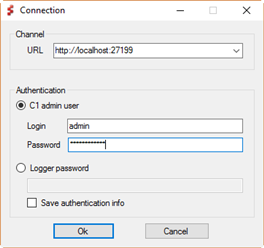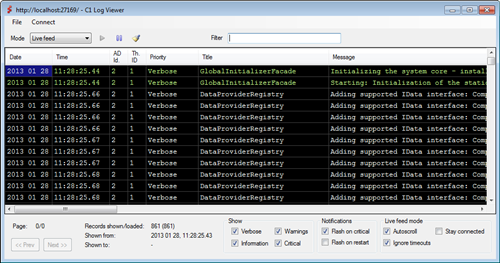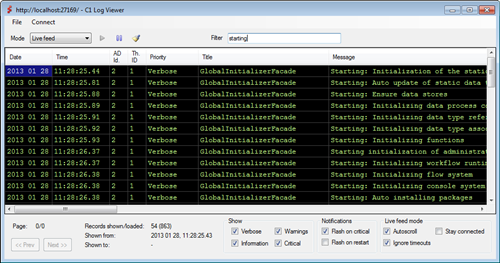Logging
Log at first sight!
C1 CMS has built-in logging that you can read from by using the CMS Console "Server Log" feature from the System perspective or a 'real-time log viewer' and write to by using the C1 CMS API.
Reading log data
You can read log data using the log viewer available in the CMS Console:
- In the CMS Console:
- (version 4.2 or later) from the System perspective, select System Log and click View System Log on the toolbar
- (version 4.1 or earlier) on the main menu, click Tools | Server Log.
- (version 4.2 or later) from the System perspective, select System Log and click View System Log on the toolbar
Note: This log will not show you 'verbose' messages, only warnings, errors and info.
The log viewer
You can also download our log viewer and point it to your C1 CMS Website.
The log files are located under the folder /App_Data/Composite/LogFiles. You can viewed them in a friendly way via HTTP with the Windows client application: LogViewer.zip.
To connect to the server, enter its URL (or just a hostname) along with the administrator's login & password.
Then you may choose to check either log history or a "live feed" of log entries.
At the bottom of the Log Viewer's window, there are a number of options you can use to change the way the log entries are presented etc. For example, in the "Show" group box, there are four options you can switch on and off to filter out log entries of specific types (Verbose etc).
To get more detailed logging (both real-time and historic), consider enabling verbose logging.
Filtering log entries
To filter log entries:
- In the Filter field, start typing in the string you want to filter the entries by.
Only the entries that contain the filtering string in the "Title" or "Message" columns will be shown.